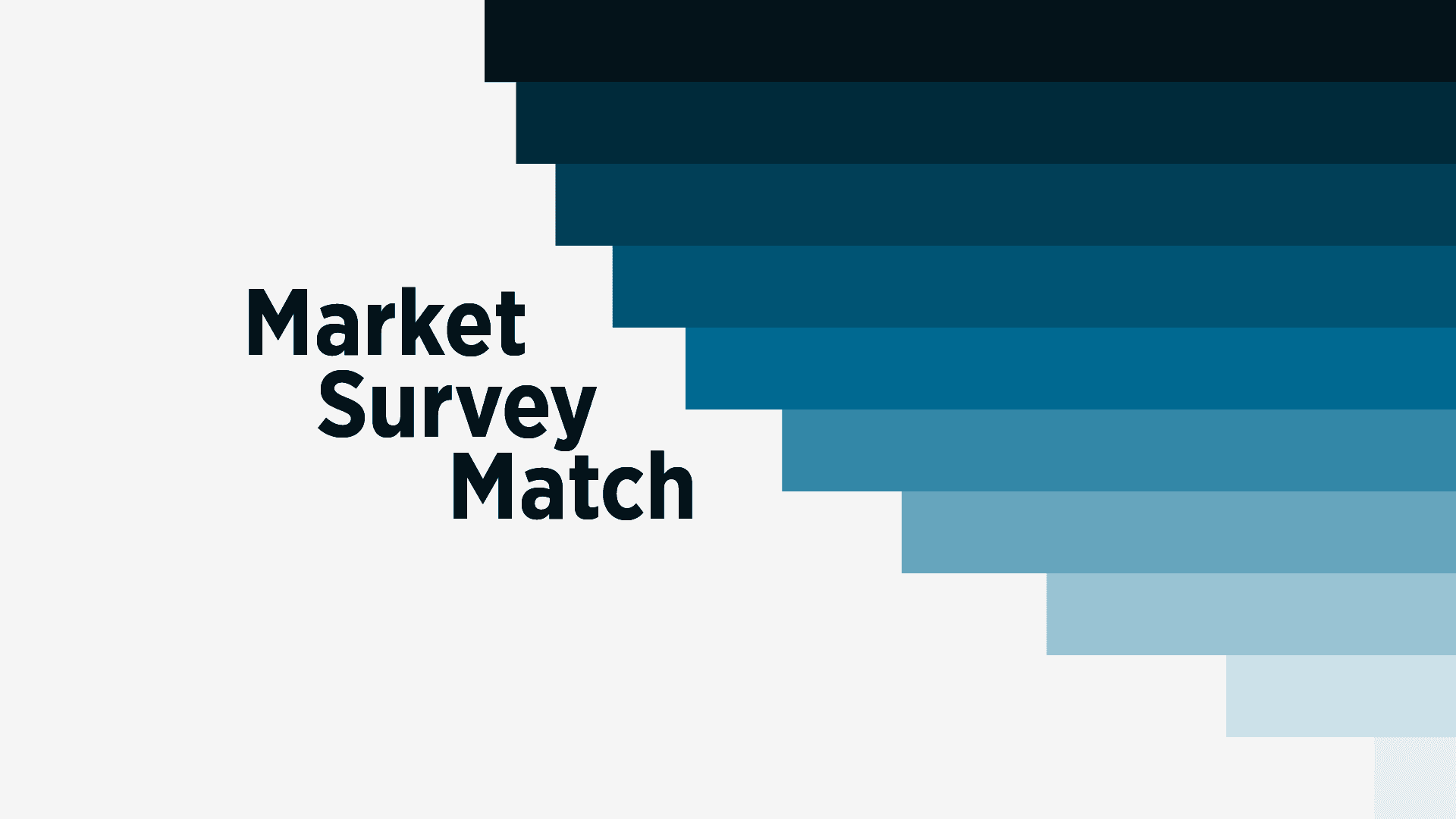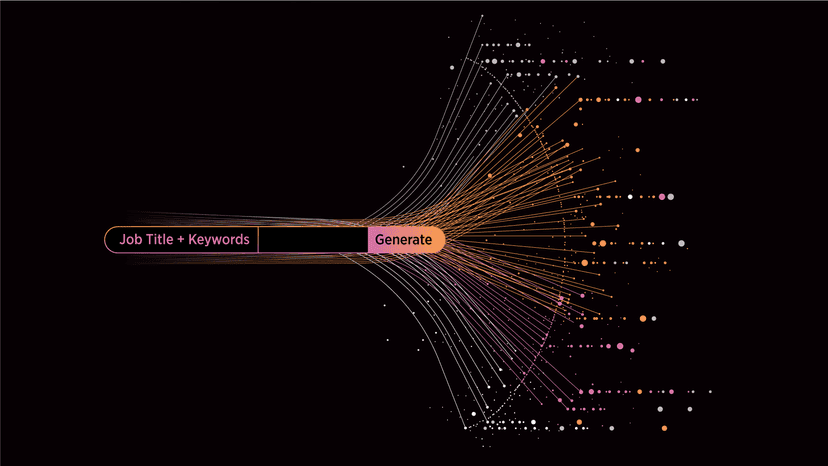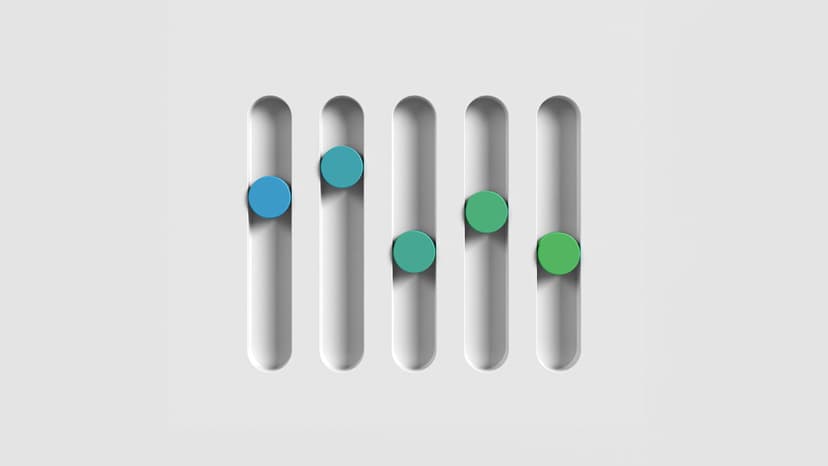In the evolving landscape of church leadership, setting fair and competitive compensation can be a significant challenge, particularly when trying to price key staff using a list of comparable employees.
The Problem
Sometimes you need more than a salary range. You need to know if your staff member is unique, what their closest peers are getting paid, and whether the compensation package you’ve crafted lines up with the employee’s peers. Often HR and personnel teams want a concrete list of comparable employees who match their specific set of criteria.
Historically, these market surveys are time-consuming and costly—often requiring the use of either an external consultant or a ton of phone calls.
The new Market Survey Match app in ChurchSalary 3.0 empowers church HR professionals to conduct these surveys in record time, including the ability to find local comps based on your metro area, state, or region.
Want to know what similar senior pastors are getting paid in the Atlanta area? Launch the Market Survey Match app to find out.
The Solution
To make this process as easy as possible, we divided the survey process into four steps.
- Select an Employee and Church
- Refine Your Fixed Variables
- Add and Arrange Adjustable Variables
- Generate Your Market Survey Match
To give you a sense of how your variables are filtering down employees, a dynamic sample size banner and series of checks are incorporated into the app in numerous places.
Step 1: Select an Employee and Church
To launch the app from your Dashboard, you must first select an Employee Profile. This enables the app to automatically load with Steps 1 and 2 already pre-populated.
You can always choose a different stored Employee Profile or a different Church (or Location) using dropdown menus in the Step 1 section.
Step 2: Refine Fixed Variables
The foundation of your search for the most similar employees serving at the most similar churches is a set of four fixed variables. As the backbone of every salary report, these four variables literally define what a “similar employee” and “similar church” are.
While you cannot re-arrange the order of these variables, you can change their values either by selecting a different employee or church or by directly editing them.
- Position
- Employment status
- Church Budget
- Total Salary
Position and status define what a “similar employee” is.
Budget constrains your search and defines what a “similar church” is.
Total Salary is the very last filter. If all of your variables still match more than 5 employees, the app uses total salary as the final filter—winnowing your set of say 25 employees down into a list of 3–5 based on employees with the closest total salary.
Dynamic Sample Size Banner
Below the Fixed Variable section, our new dynamic sample size banner will show you a starting point count based on “similar employees serving as similar churches”—i.e., position, status, and budget.
As you edit any of these three fixed variables, the banner will dynamically update.
This is your starting point. Every additional variable that you add will narrow down this initial group of employees into smaller and smaller groups.
If you want to widen your starting point, increase the size of your budget range.
Step 3: Add and Arrange Adjustable Variables
Add and reorder adjustable variables on top of your core fixed variables to define your ideal matching employee. Adjustable variables currently include:
- Church Size
- Region
- State
- Metro
- Education Level
- Tenure (Years at the church)
- Relevant Experience
- Housing Allowance (Yes/No)
- Bivocational Status
- Tax Form (1099/W2)
- Retirement Benefits
- Health Insurance Benefits (Yes/No)
To define your ideal matching employee, click “+ Add Variable,” select your variable from the dropdown menu, and then edit the pre-loaded criteria if you wish.
To radically speed up this process, the app pre-populates criteria based on your selected employee. For example, if your senior pastor has a PhD, the app will automatically set Education to “Doctorate degree.” You can always edit these selections, but if your goal is to find matches for your selected employee you probably won’t need to.
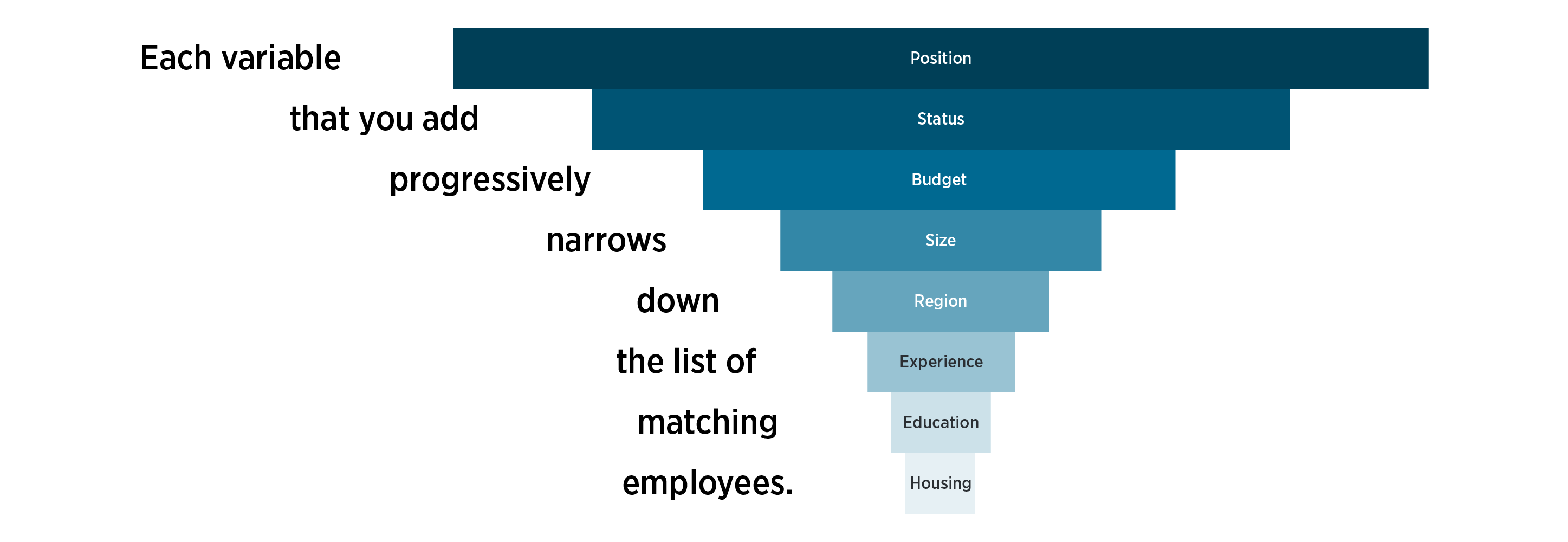
Focus on the variables that are most important to your search. Each variable that you add progressively narrows down the list of matching employees, further and further.You can stop at any point and click “Find matches” and the app will find the closest 3–5 matching employees based on total salary.
Sample Size Checks
As you add adjustable variables, the app automatically counts the number of matching employees for you.
These sample size checks will guide you through the process and give you an intuitive sense of how each variable impacts your search.
When the number of matching employees drops below 5, the form will automatically prevent you from adding more variables.
You can click “Find matches” before the search is narrowed down to at least 5 employees. The app will sort the remaining employees to find the closest 3–5 matches in terms of total salary.
Step 4: Generating Your Market Survey Match
When you click "Find matches," the app uses your shopping list of variables to search the ChurchSalary database for the 3–5 closest matching employees.
Each matching employee will include at least total salary, total benefits, and total compensation (if known) as well as some general information about the size of their church, and a few other details (depending on your search).
Protecting Churches and Employees
The Market Survey Match app is built with numerous safeguards to protect the privacy of churches and employees.
One example of this is location filtering.
To specifically prevent users from targeting a specific employee or church, the app will automatically disable metro area and/or state as filters if the list of matching churches drops below 200.
The number of matching churches in a metro area or state is calculated based on two known factors:
- The distribution of churches based on budget and attendance
- The number of churches in a given metro or state area
Because there are more small churches than large, increasing the budget and/or attendance range will in many cases drop the number of local churches below 200. This means that, in most cases, you cannot search for employees at mega churches in your metro area or even state. Again, this is a safety feature designed to prevent individuals from targeting a specific church or employee.
The best way to regain access to metro area and state as a variable, is to discard size as a variable and/or to widen your budget range. That said, there are many places in the country where there simply are not enough churches to use this feature safely (e.g., Wyoming or Utah).